How to Sort Data in Excel: A Step-by-Step Tutorial
Excel is a powerful tool for organizing and analyzing data. One of the most useful features of Excel is its ability to sort data in various ways. Sorting allows you to organize your data from smallest to largest or vice versa, making it easier to find specific information quickly.
In this tutorial, we'll walk through how to sort data in Excel in both ascending and descending order.
What You Will Learn:
- Understanding Sorting in Excel
- Ascending Order Sorting
- Descending Order Sorting
- Using Auto-Sort Functionality
Understanding Sorting in Excel
Sorting in Excel refers to arranging data based on certain criteria (such as numbers or text) in a specific order. This can be done manually, but Excel provides an easy-to-use feature that makes sorting more efficient.
Steps to Perform Manual Sorting:
- Select the range of cells that contain your data.
- Click on the "Data" tab at the top of the screen.
- In the "Sort & Filter" group, click on "Sort".
- Choose whether you want to sort by row or column.
- Set up your criteria for sorting (e.g., sort by value).
- Click "OK".
Ascending Order Sorting
Ascending order means that items appear in increasing numerical or alphabetical order. For example, if you have a list of product prices, you might sort them from lowest to highest price.
Steps to Perform Ascending Order Sorting:
- Open your Excel workbook with the data.
- Highlight the entire range of cells containing your data.
- Right-click anywhere within this selected area and choose "Sort" from the context menu.
- In the Sort dialog box, select "Column" as the sort key.
- In the Criteria section, set the first criterion to "Smallest to Largest". If your data contains text, select "Text Smaller Than" and set the second criterion accordingly.
- Click on the arrow next to "Order" and select "A to Z" to sort alphabetically or "Z to A" to reverse the order.
- Click "OK" to apply the sort.
Descending Order Sorting
Descending order means that items appear in decreasing numerical or alphabetical order. This could be useful when dealing with scores or dates where you want to see which item has the latest date or score.
Steps to Perform Descending Order Sorting:
- Follow steps 1-4 from the manual sorting process above.
- Instead of selecting "Smallest to Largest", select "Largest to Smallest" for numeric values or use "Greater Than" for text values.
- Click on the arrow next to "Order" and select "Z to A" for alphabetical or "A to Z" for numerical.
Using Auto-Sort Functionality
Auto-sorts help streamline the process of sorting large amounts of data efficiently. Here's how to do it:
- Open your Excel workbook with the data.
- Click on any cell within the range of data you want to sort.
- Go to the "Home" tab in the ribbon at the top of the window.
- Under the "Styles" group, click on "Conditional Formatting" -> "Highlight Cell Rules" -> "More Rules...".
- In the dropdown menu, choose "Custom Formula Is... ".
- Enter the formula
=COUNTIF($A$1:A1,A1)>0in the formula bar. Replace$A$1:A1with the starting cell of your data range. - Click "Format", then choose the formatting style you prefer (like red text or bold font), and apply it to all matching cells.
- To sort, simply click on one of these highlighted cells and drag down the fill handle to apply the same format to the entire dataset.
Example Usage:
For instance, if you're sorting sales figures, highlighting cells where the value appears multiple times would indicate duplicates without manually checking each entry.
This method ensures that only unique entries will remain visible after sorting, saving time and reducing errors.
Conclusion
By following these simple steps, you can easily sort data in Excel both manually and using auto-sort functionality. Whether you need to analyze trends over time or categorize products by their prices, mastering the art of sorting will undoubtedly enhance your productivity and efficiency while working with data. Practice makes perfect!
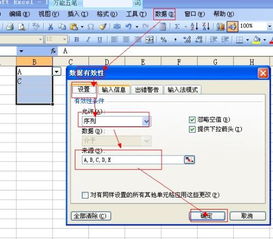
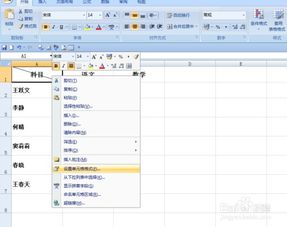
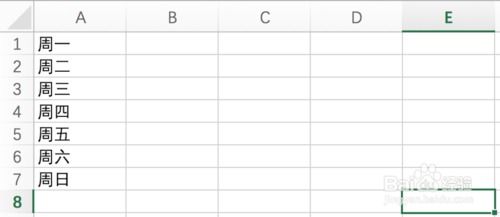
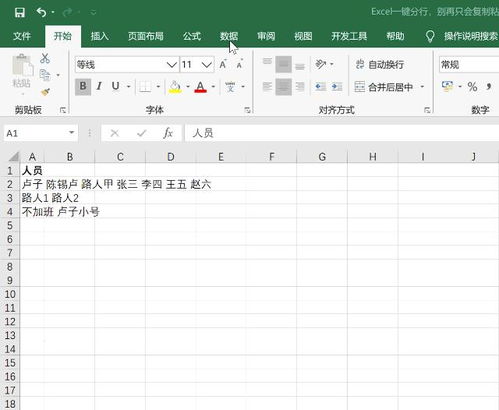

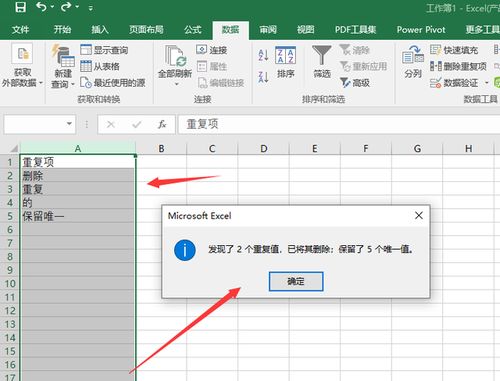
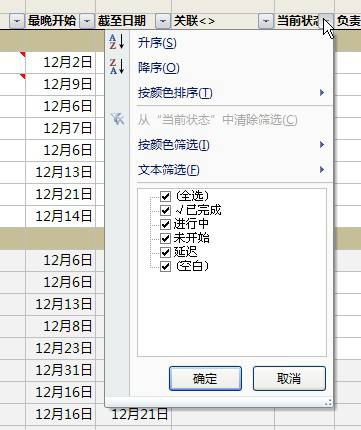
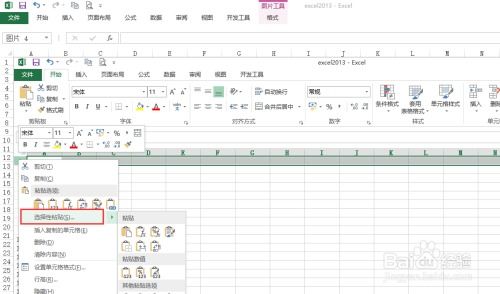
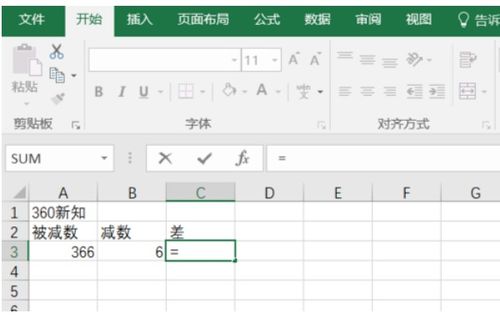
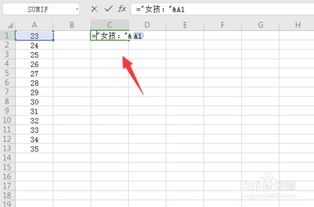
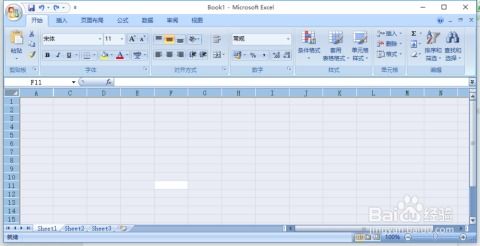
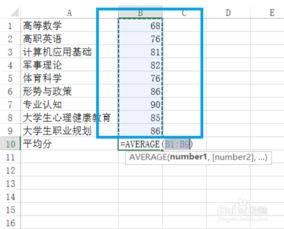
有话要说...