创建一个VB应用程序并将其与Excel进行交互是一个相对复杂的任务,因为它涉及到编程和数据处理等多个方面,以下是一个详细的步骤指南,帮助你开始这个过程:
准备工作
安装必要的工具:
- 你需要安装Visual Studio(如果还没有的话)。
- 安装Microsoft Office或类似的产品以确保可以访问Excel。
设置环境:

在Visual Studio中新建一个新的VBA项目。
了解基础概念:
学习如何使用VBA(Visual Basic for Applications),这是微软为Office应用开发的高级编程语言。
创建Excel文件
在Visual Studio中,你可以直接通过代码打开Excel文件,下面是一些基本的操作示例:
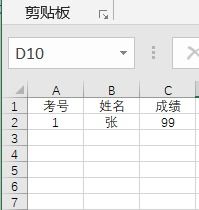
示例:打开Excel文件并保存修改
Sub OpenAndSaveExcel()
Dim excelApp As Object
Dim workbook As Object
' Create an Excel application object
Set excelApp = CreateObject("Excel.Application")
' Open the existing workbook (if it exists)
If Not excelApp.Workbooks.Open("C:\path\to\your\file.xlsx") Then
MsgBox "Failed to open file", vbExclamation
Exit Sub
End If
' Get the current active worksheet
Set workbook = excelApp.ActiveWorkbook
' Do something with the sheet...
workbook.Sheets(1).Range("A1").Value = "Hello"
' Save and close the workbook
workbook.SaveAs "C:\path\to\save\new_file.xlsx"
workbook.Close False
' Quit the Excel app
excelApp.Quit
' Clean up
Set workbook = Nothing
Set excelApp = Nothing
End Sub 读取和写入Excel数据
要从Excel读取数据,你可以使用Range对象来获取单元格内容;要写入数据,则需要先确定目标位置,并使用相应的方法。
示例:读取Excel数据
Sub ReadExcelData()
Dim excelApp As Object
Dim workbook As Object
Dim dataRange As Range
Dim cell As Range
Dim value As Variant
' Create an Excel application object
Set excelApp = CreateObject("Excel.Application")
' Open the existing workbook
Set workbook = excelApp.Workbooks.Open("C:\path\to\your\file.xlsx")
' Select the range you want to read from
Set dataRange = workbook.Sheets(1).Range("A1:D10")
' Loop through each cell in the range and print its content
For Each cell In dataRange.Cells
Debug.Print cell.Value
Next cell
' Close the workbook without saving changes
workbook.Close False
' Quit the Excel app
excelApp.Quit
' Clean up
Set workbook = Nothing
Set dataRange = Nothing
Set cell = Nothing
Set excelApp = Nothing
End Sub 注意事项
- 确保你的程序有权限读取和写入指定的工作簿。
- 使用错误处理代码以防万一出现意外情况。
- 对于更复杂的数据操作和文件处理,请考虑使用专业的库如OpenXML等。
通过上述步骤,你应该能够构建一个简单的VBA脚本,它可以在Visual Studio中运行,然后打开、读取和写入一个Excel文件,这只是一个起点,实际开发可能涉及更多高级功能和优化细节,希望这些信息对你有所帮助!

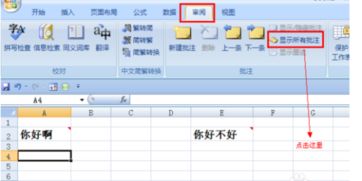

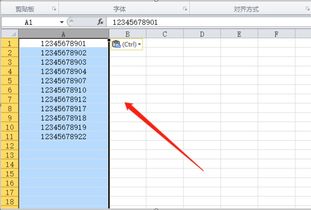
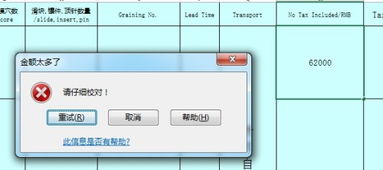
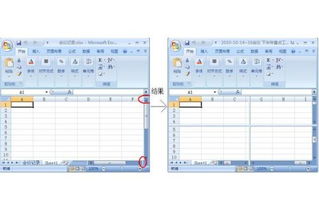
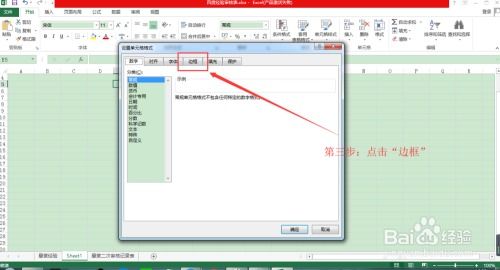
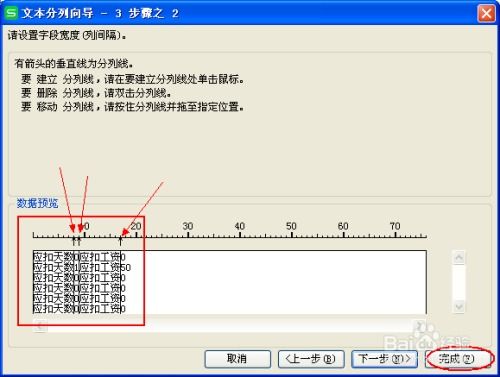




有话要说...